Newsletter sign-up form
An accessible and keyboard-friendly sign-up form with JavaScript field validation
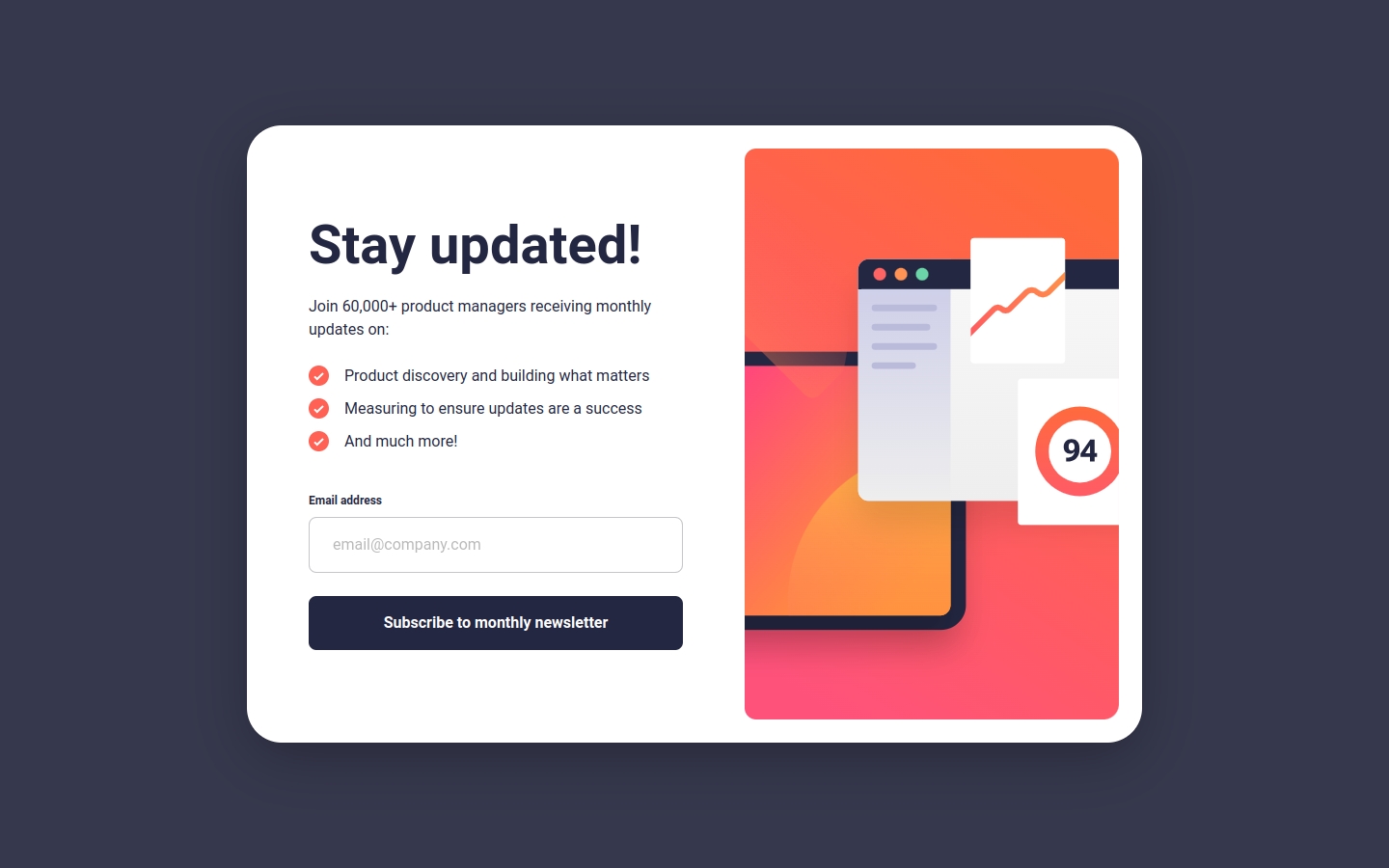
Highlights
Keyboard- and screenreader-friendly
Accessible form validation with JavaScript
Fully responsive design with only 3 media queries
Subtle CSS3 animations for improved UX
Built with
Semantic HTML5 markup
CSS custom properties
CSS Grid and Flexbox for the layout
Mobile-first workflow
Eleventy
Vanilla JavaScript
Why I built this
I took this Frontend Mentor challenge to practice building a responsive and accessible form that is optimized for UX.
Web forms are often overlooked, but the’re especially important for marketing sites and landing pages. If users can’t figure out how to interact with form elements and submit it successfully, then a business can’t get new customers or subscribers.
Form validation
I incorporated three different types (or moments) of form validation:
Instant validation
This happens when the user types something and leaves the field, either by pressing Tab or clicking on a different element. This type of validation is associated with the blur event.
Afterward validation
This is when the user submits the form. As you have guessed, this is associated with the submit event. In this solution, the focus is shifted back to the email field if it didn’t satisfy validation.
Submit validation
Lastly, when the user goes back to the field to correct a mistake, instant validation is triggered so that the error message/styling can be removed once the user inputs the correct format. This is associated with the keyup event, though I think the input event can be used as well.
To ARIA, or not to ARIA
The first rule of ARIA use states:
If you can use a native HTML element or attribute with the semantics and behavior you require already built in, instead of re-purposing an element and adding an ARIA role, state or property to make it accessible, then do so.
In this context, since we’re building a signup form, the email field is required for the form to submit successfully. Input elements have a required attribute which we can use—however, using required implies reliance on the browser’s default form field validation, which we didn’t use because it limits style and behavior customizations.
Also, the HTML5 required attribute is not very friendly with assistive tech. In this case, since we used JavaScript to implement the form validation logic, aria-required is the better choice.
Other notes
-
Creating fluid custom properties instead of simply copy-pasting the generated CSS on Utopia’s calculators for implementing fluid type and scale.
-
::backdropdoesn’t accept CSS custom properties defined in:rootbecause it “neither inherits from nor is inherited by any other elements” (MDN Web Docs) -
There are only a few allowed CSS
::markerproperties that can be modified, so in this solution, I used::beforeto add the checkmark bullet icons.